MetaTrader 4 (MT4) is undoubtedly the world's most popular trading platform, used by millions of retail traders globally. Whether you're just starting your trading journey or looking to switch platforms, understanding the fundamentals of MT4 is essential for navigating today's financial markets. In this comprehensive guide, we'll walk through everything you need to know to get started with MetaTrader 4.
What is MetaTrader 4?
MetaTrader 4 is an electronic trading platform widely used by online retail foreign exchange traders. Developed by MetaQuotes Software in 2005, MT4 has become the industry standard due to its user-friendly interface, advanced charting capabilities, and robust automated trading features. The platform allows traders to analyze financial markets, execute trades, and implement automated trading strategies through Expert Advisors (EAs).
Getting Started with MT4
Downloading and Installing
The first step in your MT4 journey is downloading and installing the platform. Most brokers offer MT4 as their primary trading platform, and you can typically download it directly from your broker's website. The installation process is straightforward – simply follow the on-screen instructions to complete the setup.
Once installed, you'll need to log in using the credentials provided by your broker. If you don't have a trading account yet, most brokers offer demo accounts that allow you to practice without risking real money.
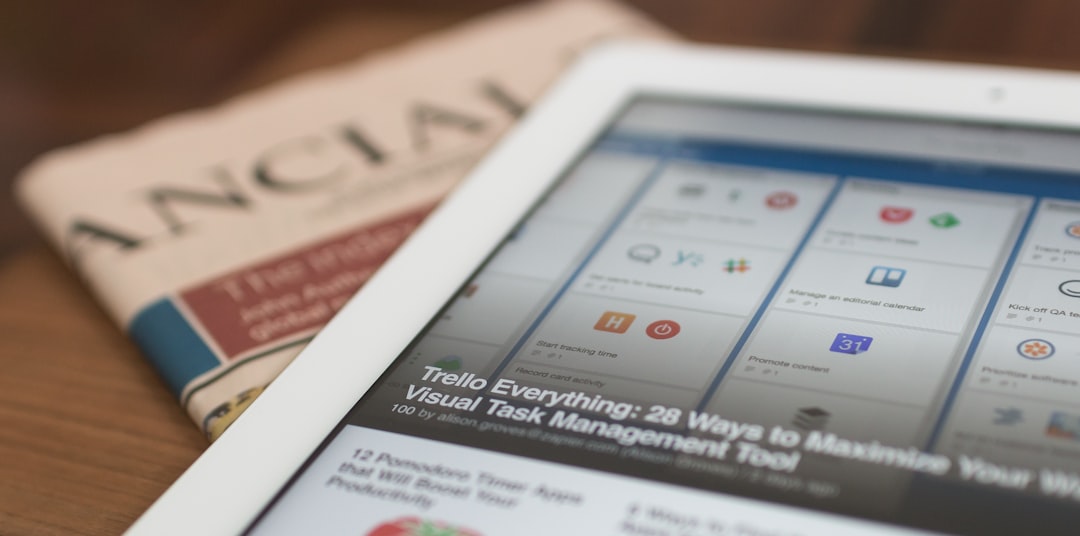
MetaTrader 4 download page from a typical broker website
Understanding the MT4 Interface
When you first open MetaTrader 4, you might feel overwhelmed by the various windows and toolbars. Let's break down the key components:
- Market Watch: Located on the left side of the screen, this window displays real-time price quotes for various financial instruments.
- Navigator: Positioned below the Market Watch, the Navigator provides access to your trading accounts, technical indicators, Expert Advisors, and custom scripts.
- Chart Window: The central area where price charts are displayed. You can open multiple charts simultaneously for different instruments and timeframes.
- Terminal: Located at the bottom of the screen, this window provides information about your trading activity, including open positions, account history, and alerts.
- Toolbars: At the top of the platform, various toolbars give you quick access to frequently used functions.
Essential MT4 Features for Beginners
Customizing Charts
One of MT4's strengths is its highly customizable charting capabilities. Here's how to set up your charts effectively:
- Right-click on a chart and select "Properties" to customize colors, background, and grid settings.
- Use the timeframe selector on the toolbar to switch between different timeframes (M1, M5, M15, H1, H4, D1, W1, MN).
- Apply different chart types (line, bar, candlestick) by clicking the respective buttons on the toolbar or right-clicking the chart.
- Adjust chart scaling using the buttons on the toolbar or by scrolling your mouse wheel.

Customizing chart appearance in MetaTrader 4
Adding Technical Indicators
MT4 comes with a comprehensive library of technical indicators that can help you analyze market trends and identify potential trading opportunities. To add an indicator to your chart:
- Click on the "Indicators" button in the toolbar, or go to Insert > Indicators.
- Select the desired indicator category (Trend, Oscillators, Volumes, etc.).
- Choose the specific indicator you want to add.
- Adjust the indicator's parameters in the dialog box that appears.
Some popular indicators for beginners include Moving Averages, MACD, RSI, and Bollinger Bands. Experiment with different indicators to find the ones that best suit your trading style.
Executing Trades
Once you're comfortable with the platform's interface and have set up your charts, you're ready to start executing trades. Here's how to place an order in MT4:
- Right-click on the chart of the instrument you want to trade and select "Trading" > "New Order", or press F9.
- In the order window, select the order type (Market Execution, Pending Order).
- Enter the volume (lot size) for your trade.
- For market orders, click "Buy" or "Sell" to execute immediately at the current market price.
- For pending orders, specify the price level and expiration.
- Set your Stop Loss and Take Profit levels to manage risk.
- Click "Place" to submit the order.
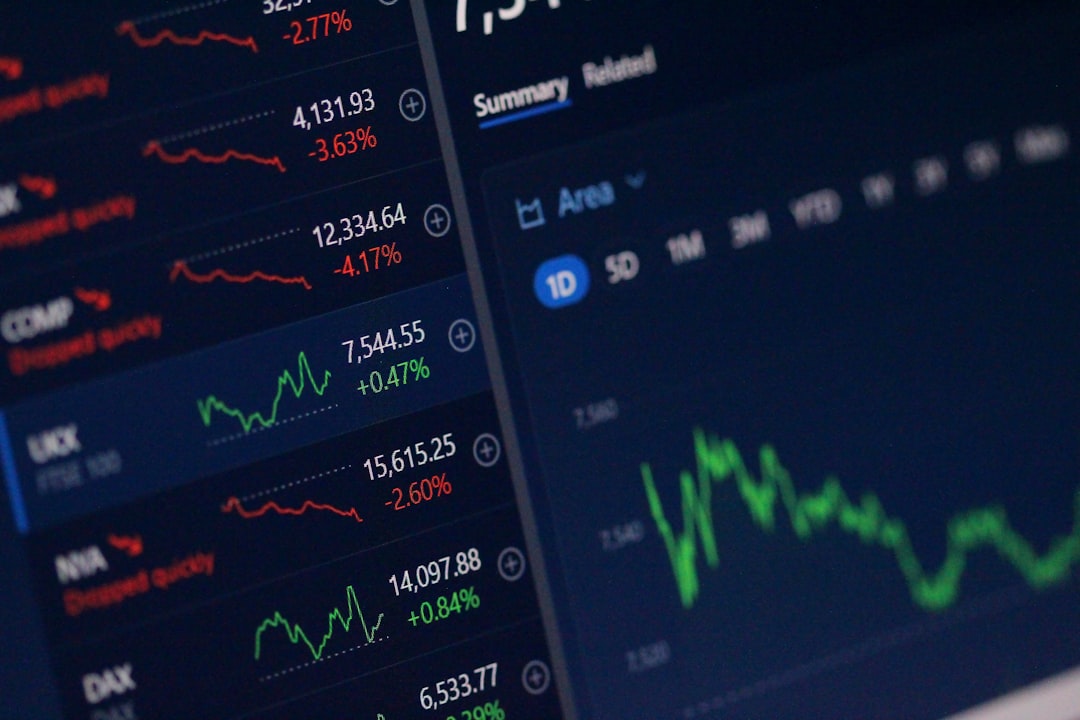
MetaTrader 4 order window for executing trades
Managing Risk with MT4
Effective risk management is crucial for long-term trading success. MT4 offers several tools to help you control risk:
Stop Loss and Take Profit
Stop Loss (SL) and Take Profit (TP) orders are essential risk management tools that automatically close your position when the price reaches a specified level.
- Stop Loss: Limits your potential loss by closing the position when the market moves against you to a specified level.
- Take Profit: Secures your profit by closing the position when the market moves in your favor to a specified level.
You can set SL and TP levels when placing a new order, or add/modify them for existing positions by right-clicking on the position in the Terminal window and selecting "Modify or Delete Order."
Trailing Stop
Trailing Stop is an advanced order type that automatically adjusts your Stop Loss level as the market moves in your favor. This allows you to protect your profits while still giving the trade room to grow. To set a Trailing Stop:
- Right-click on the open position in the Terminal window.
- Select "Trailing Stop" and choose the desired pip distance.
Next Steps: Advanced MT4 Features
Once you're comfortable with the basics of MT4, you can explore more advanced features to enhance your trading experience:
Expert Advisors (EAs)
Expert Advisors are automated trading programs that can analyze market data and execute trades based on predefined criteria. MT4's built-in MQL4 programming language allows developers to create custom EAs tailored to specific trading strategies.
Custom Indicators
Beyond the standard indicators included with MT4, you can download or create custom indicators to further enhance your market analysis capabilities.
Trading from the Chart
MT4 allows you to execute trades directly from the chart using one-click trading. This feature can be enabled by right-clicking on the chart and selecting "One Click Trading."
Templates and Profiles
Save your chart setups as templates and profiles to quickly access your preferred configurations for different trading scenarios.
Conclusion
MetaTrader 4 remains the go-to platform for retail traders worldwide due to its powerful features, user-friendly interface, and extensive customization options. By mastering the basics outlined in this guide, you'll be well on your way to leveraging MT4's capabilities to improve your trading performance.
Remember that successful trading requires more than just technical platform knowledge – it also demands a solid understanding of market fundamentals, disciplined risk management, and emotional control. Combine your MT4 skills with continuous education and practice to develop a comprehensive trading approach.
Ready to Master MetaTrader 4?
Take your MT4 knowledge to the next level with our comprehensive training programs. Whether you're a complete beginner or looking to enhance your existing skills, we have courses tailored to your needs.
Contact Us to Learn More





Comments (2)
David Wilson
May 16, 2023Great introduction to MT4! I've been struggling to understand the platform, but this guide makes it much clearer. Especially appreciate the section on risk management tools.
Sarah Johnson
May 17, 2023As someone who just started using MT4, this was incredibly helpful. Would love to see a follow-up article on custom indicators and more advanced features!
Leave a Comment